Cubed Architecture
Annise gives you a standard view of your portfolio regardless of the angle through which you’re looking at those assets. You can look at it from an overall family office perspective, or you can filter and save a view of just your individual and revocable trust assets. You can view your portfolio by asset manager or advisor. You can view just assets owned by a specific trust, and you can view specific accounts or specific assets. You can view assets just at the asset class level. In addition, you can view any combination of individual assets, accounts and trusts. In all cases, the view will be the same allowing for easy, intuitive and comparable insight across all dimensions of your family office.


Family office
Look at a view of the overall family office. It includes assets owned by individuals, revocable trusts and irrevocable trusts and includes all of the normal tabs including Dashboard, Chart, etc. You will also see a Members tab to allow you to easily see who’s been invited to your family office and when they last accessed Annise. Use the family office view to see a holistic picture of all your net assets.

Asset Class
Look at a view of an asset or sub asset class. When you click on Private Holdings, Insights, etc., you will be shown only those items associated with the selected asset class. Use this view to evaluate the performance of particular asset classes and relative performance of each asset within the class.
Trust
Look at a view of a particular trust. When you click on Accounts, Public Holdings, etc. you will be shown only those items associated with the selected trust. You will also see a Members tab to allow you to easily see who’s been invited to your family office and when they last accessed Annise. Use this view to understand performance, income and liquidity.


Account
Look at a view of a particular account. You will see all the usual tabs like Statements, Charts, etc but you also be able to see a new tab - Transactions. Here you’ll see all your “sync’d” and manually entered transactions associated with the particular account. Use this view to understand how a particular account is performing. Drill down to understand associated securities to understand income and performance. Review transactions to make sure everything is reconciled.
Asset
Look at a view of a particular asset. You will see all the usual tabs like Dashboard and Analytics, and a transactions tab that shows all of the transactions associated with account. Additionally you’ll see Tax Lots and Key Data. Tax Lots show all remaining tax lots associated with the security along with the unrealized gain / loss. Key Data is where we house all of the meta and derived data associated with each security. These data elements are used to produce the analytics, insights and opportunities you see throughout the platform.


Asset Across Owners
Look at a view of a particular asset across owners. While you’ll see all the usual tabs under View of an asset, you’ll also see the Owners and Accounts tabs to be able to see exactly which entity and which owners own the same security. This is especially useful to better understand total exposure.
Frequently Asked Questions

What do I get in my free trial of Annise?
Click on the Try it Free button on the upper right of this page. You'll get a 30-day free trial to test our platform features and functionality. At the end of the trial, you can upgrade to a specific plan, stay on the platform with limited functionality and advertising, or delete your family office and leave us feedback.

Which Annise plan is right for me?
Annise pricing is usage based - the more features you use, the more you'll pay. Just syncing brokerage accounts is fee, when you start to add alternative assets, or set up trusts, you'll pay more.

What is wealth management software?
Annise defines wealth management software as a platform that incorporates asset performance with a general ledger, all permissioned to whomever you'd like to have access to whatever assets, accounts, trusts, etc.

How does Annise work?
At its core, Annise is a large database that starts with a base set of knowledge of all publically traded securies, pricing, and related meta data. After you sync your accounts, Annise matches your securities with the market securities to start to be able to educate, inform, and analyze your portfolio.

Does Annise work with all my devices?
Annise works across all your devices. They web is where you'll probably do morst of your work. The iOS app will be for quick analytics an insight, the iOS widge and watch will be for quick peek of performance. And Siri will be for a bit of interaction.

Does Annise charge for Support?
Annise does not charge for support during your subscription, nor does it charge for support during set-up. If you'd like to add historic data to properly calculate MOICs / iRRs or if you'd like us to reconcile our accounts, we charge an hourly fee which you can find under Pricing.

How do my Advisors work with Annise?
Advisors use Annise to empower their clients and build their businesses. Investors grant Advisors access to their Family Offices or to particular assets, accounts, or trusts. Or Advisors grant Investors access to the platform to start to build relationships with prospects and clients alike

Can Annise help me upload historic data?
Yes, when you sync your custodial accounts or add alternative assets and related price and capital call information, you'll probably want to add transactions that occurred prior to the earliest transaction with in your sync'd accounts. This will allo for accurate performance data. Annise can do this for you for an hourly rate found in Pricing.